Foreword
The Sound Blaster 16 is considered one of the most iconic sound cards in PC history. It brought true stereo sound, 16-bit audio quality, and hardware-based OPL3 FM synthesis to millions of home computers – quickly becoming the standard for DOS games and multimedia applications.
With its MPU-401-compatible MIDI interface, support for wavetable daughterboards, and broad software compatibility, it was a milestone in PC audio. Classics like Doom, Monkey Island, or Wing Commander simply sounded better on a Sound Blaster 16. Unfortunately, the MPU-401 interface turned out to be buggy. The infamous “hanging notes” bug (YouTube) – where high-pitched notes would get stuck – drove many users crazy. This issue mostly affected later Sound Blaster 16 cards with DSP chips above version 4.05 (Overview).
The only real fix is to use the MPU-401 interface of a separate, dedicated card. Digital sound still runs through the Sound Blaster 16 with full OPL3 support. That’s exactly the setup I chose for my Pentium MMX 233 PC, and I started looking for alternative MPU-401 cards. I went with the excellent PCMIDI – a modern, MPU-401-compatible ISA card with a wavetable header. You can connect DreamBlaster wavetable boards for General MIDI playback.
What You’ll Need
1. – A motherboard with at least two ISA slots.
2. A Sound Blaster 16 – ideally a later model with reduced noise and interference. Look for a card with an “MPUEN” jumper to fully disable the MPU-401 interface. If your card doesn’t have this jumper, the “MSEL” jumper might help.
3. A PCMIDI or other MPU-401-compatible card with wavetable header (https://pcmidi.eu/pcmidi.html).
4. A wavetable-compatible daughterboard, such as the Dreamblaster-Boards from Serdashop.
5. A 3.5mm audio cable to connect the Sound Blaster to the PCMIDI.

Installation & Setup
First, disable the MPU-401 interface on your Sound Blaster 16 by removing the “MPUEN” jumper or placing it on a single pin.

Next, configure the PCMIDI card to Port 330 and IRQ 2 – this is the default setting. If you want to use Port 300, remove the “P” jumper. Use the top-right jumpers to set the wavetable board’s output volume; I recommend starting with the highest setting. Attach the daughterboard to the wavetable header and install the card in your PC.


Now check your BIOS. IRQ 2 is often used by power management features on Pentium and newer systems. Disable “ACPI,” “Plug and Play OS,” or “Power Management” to free up IRQ 2. If these options aren’t available, the board likely doesn’t use ACPI and IRQ 2 is already free.
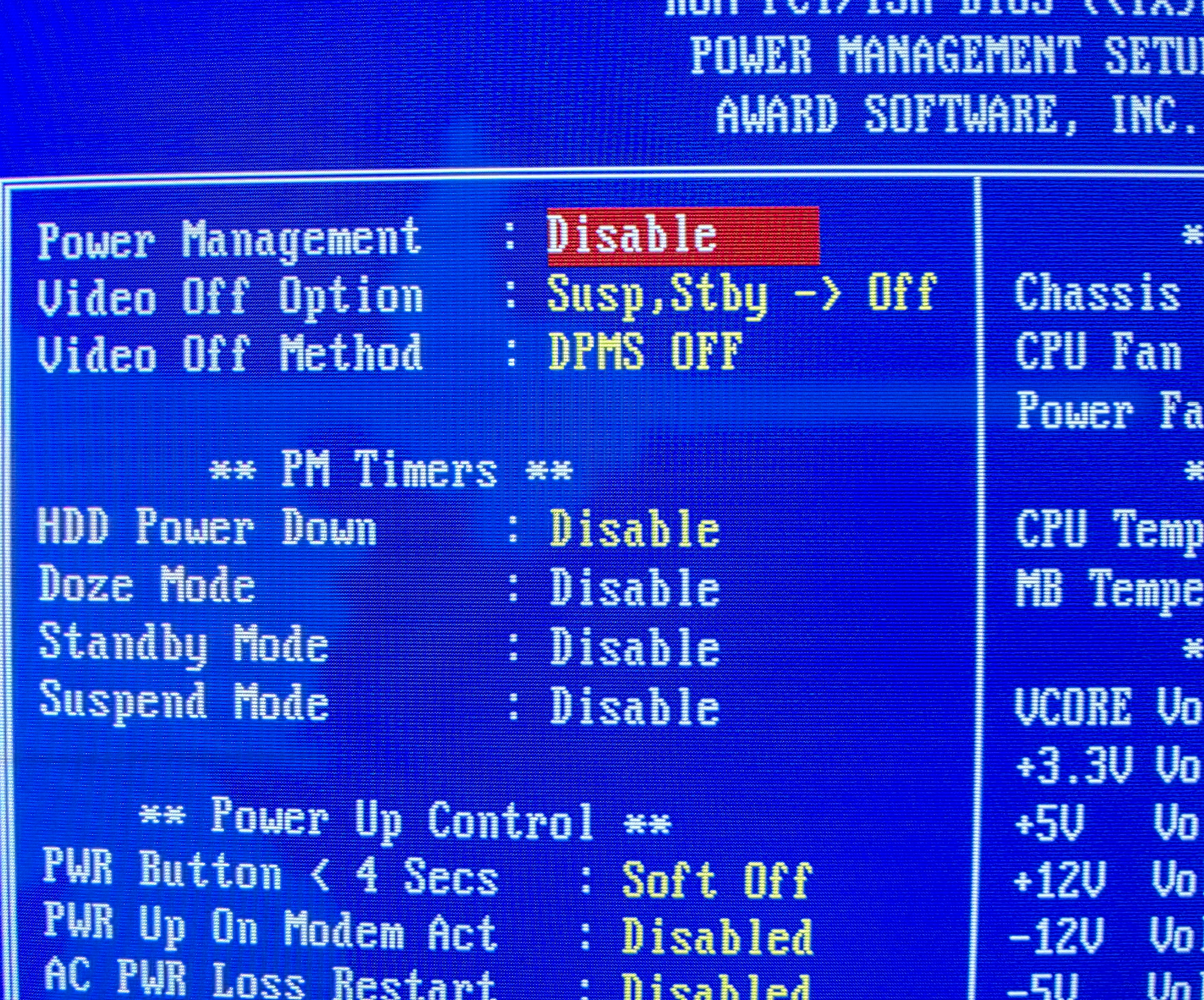
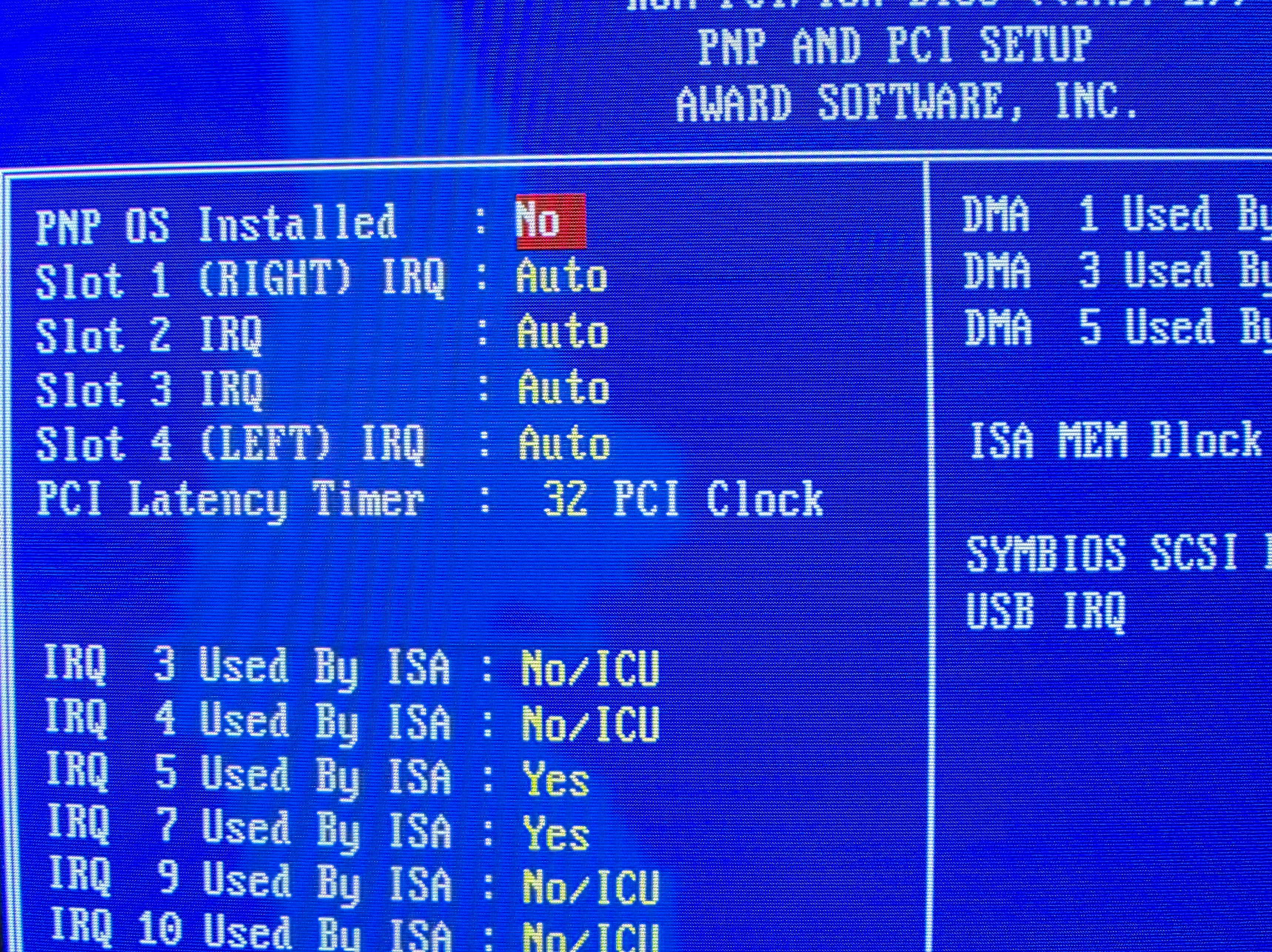
Since PCMIDI isn’t Plug and Play, Windows won’t detect it automatically. You’ll need to manually install the driver. I recommend the “GS-Panel MPU-401 MultiClient drv” (Download | Mirror). In Windows 9x, go to Control Panel → Hardware → “No, select hardware from list”.
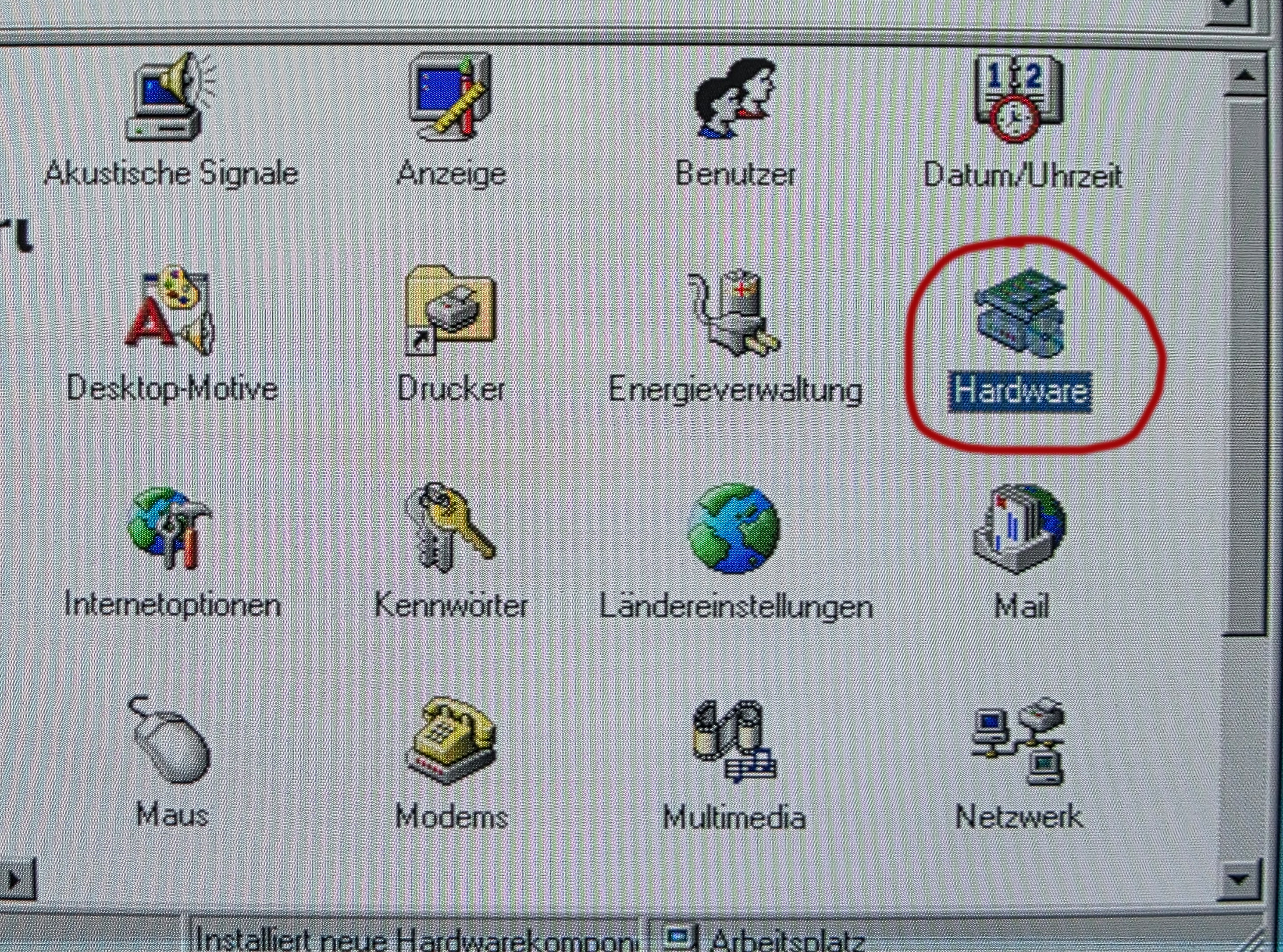

Now select “Audio, Video and Game Controllers” → “Have Disk.” Point to the extracted driver folder and install. If you get a file not found error, reselect the folder.
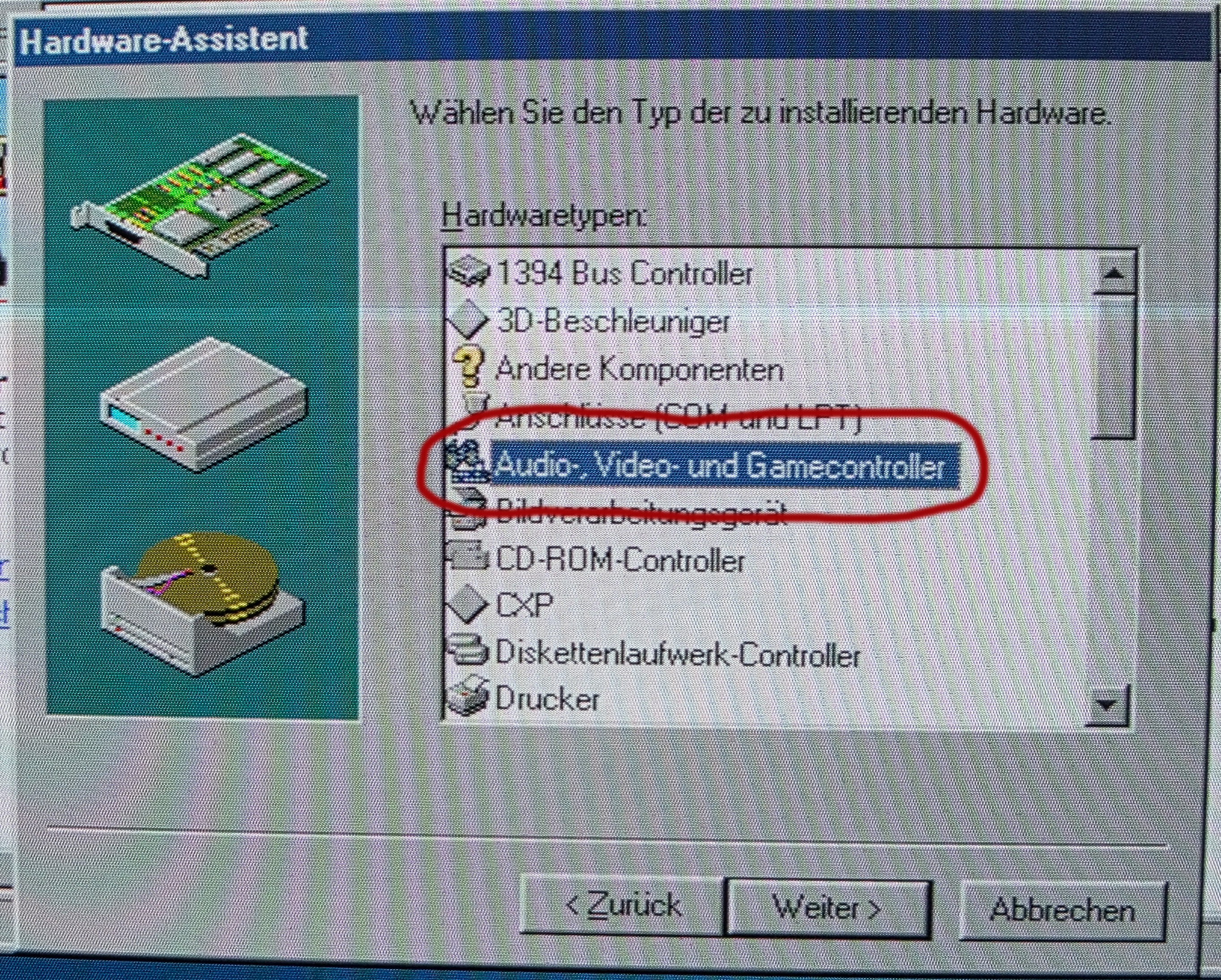
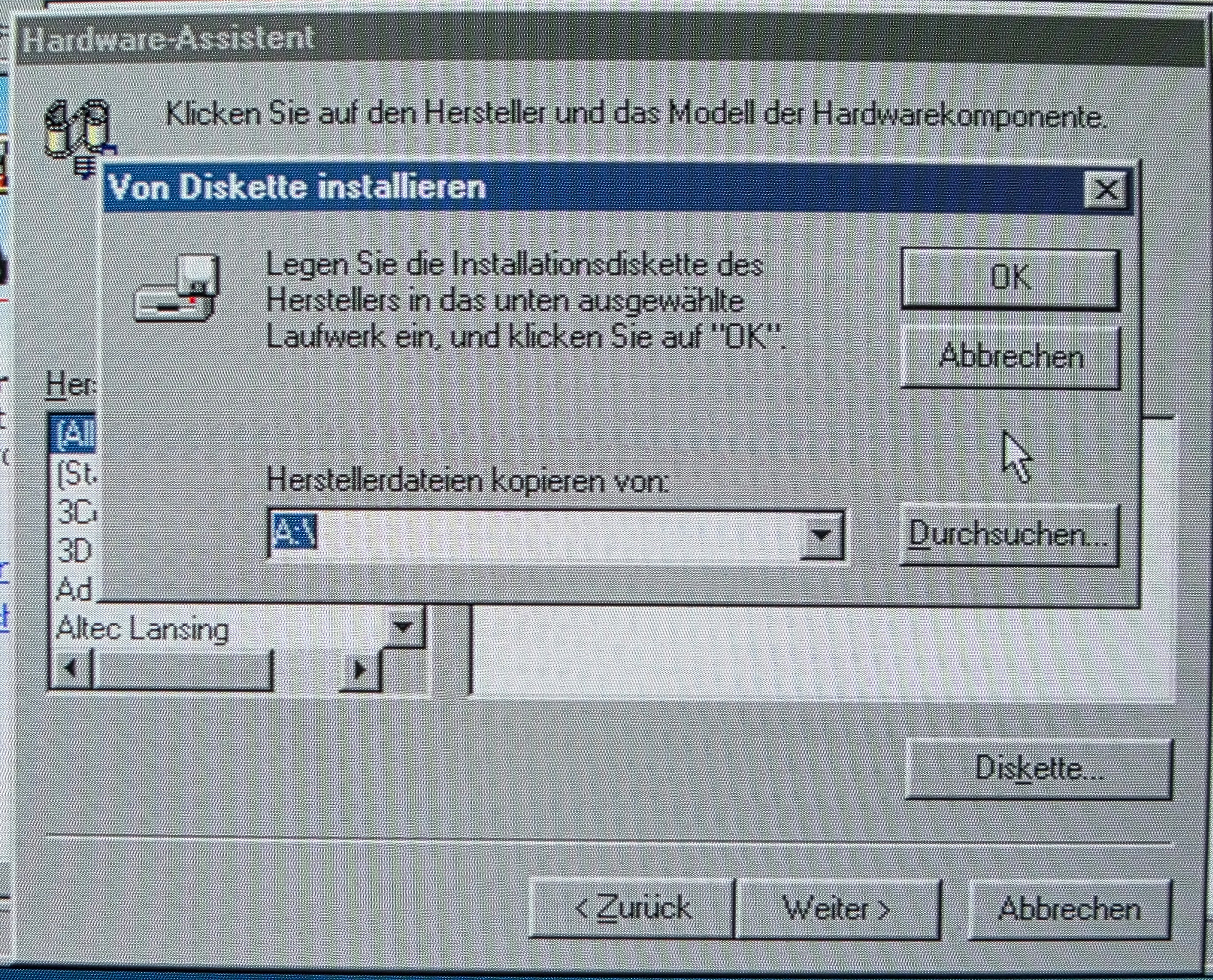
After installation, choose Port 330 and IRQ 2/9. Restart your PC. Back in Windows 9x, go to Control Panel → Multimedia and switch to the MIDI tab. Here you change the “Single instrument” entry to “Roland MPU-401”.
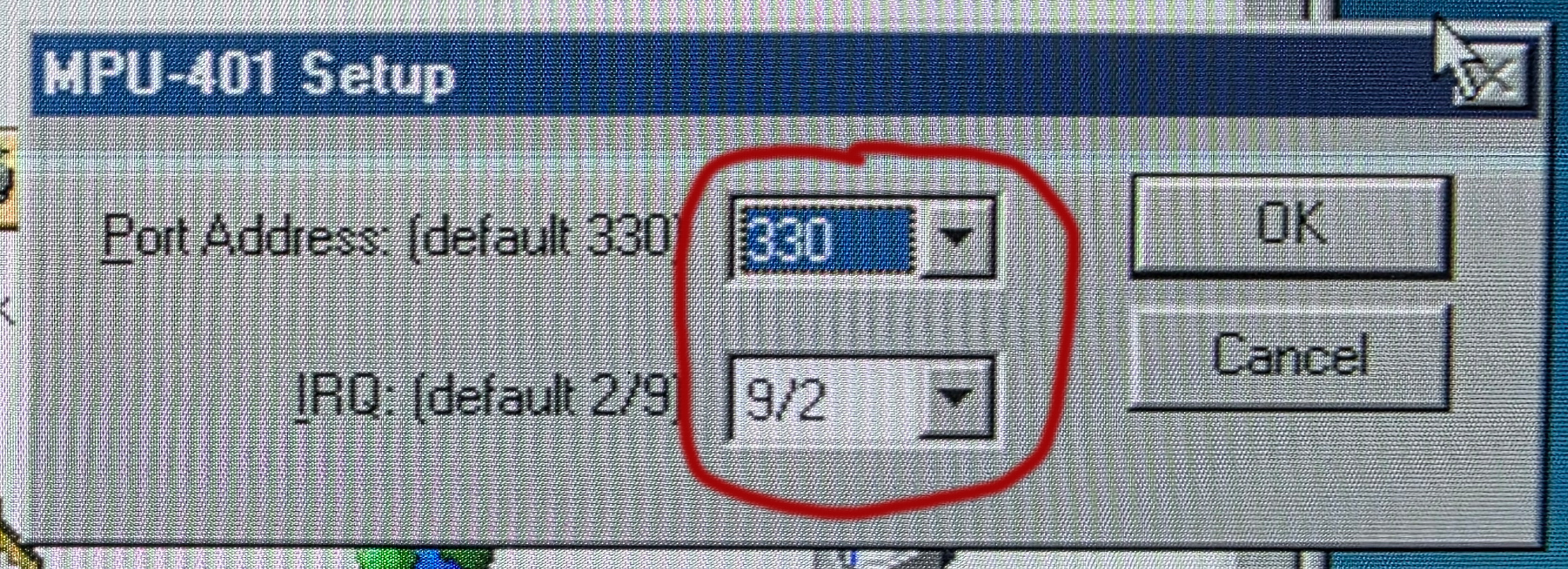
Now connect the PCMIDI daughterboard’s output (green jack) to the Sound Blaster 16’s Line-In using the audio cable. In the Windows volume mixer, enable Line-In and raise the volume.

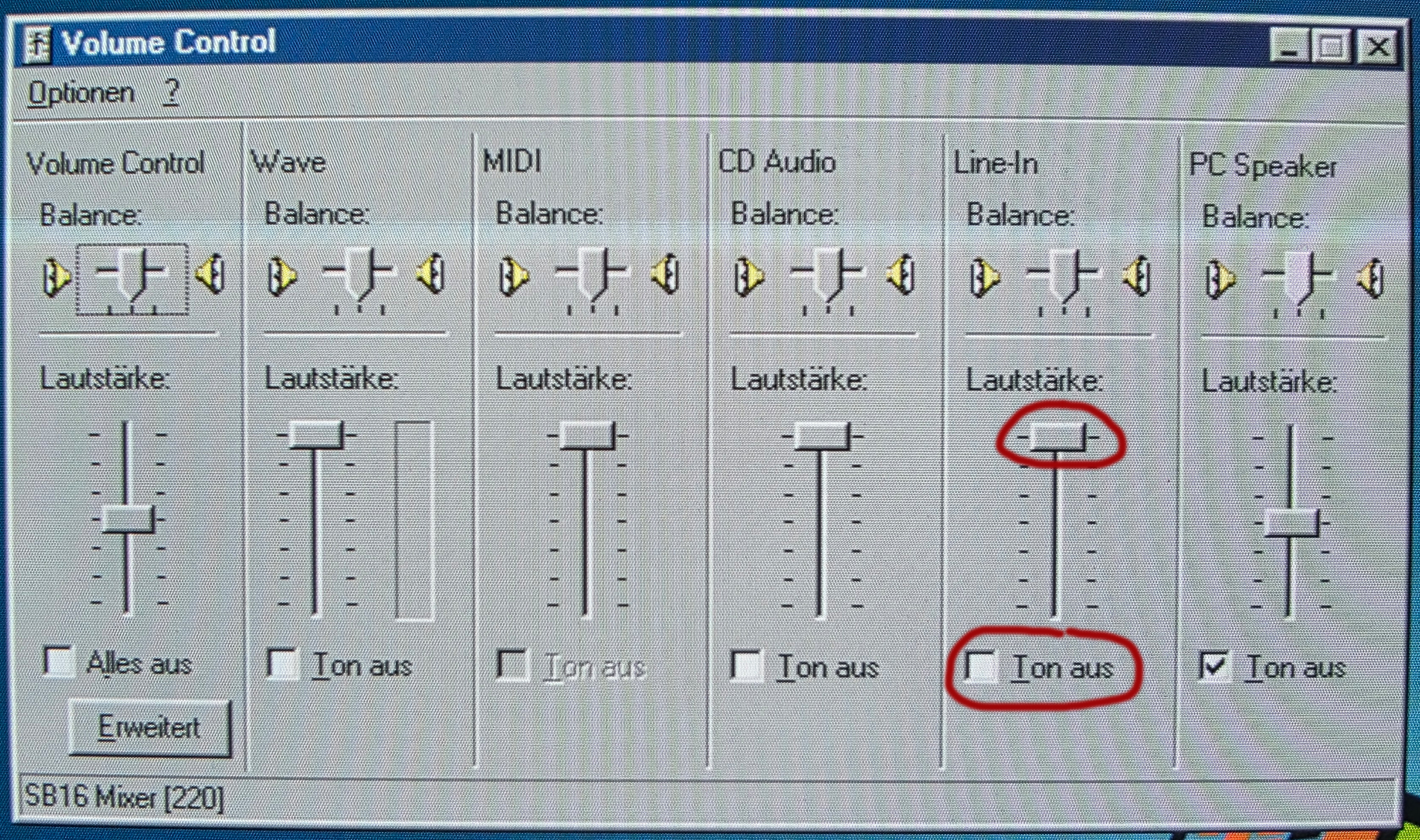
You should now hear MIDI playback through Line-In. For testing, try playing canyon.mid from C:\WINDOWS\Media using Windows Media Player. If everything works, you can enjoy General MIDI in games via Port 330. If you have a SET BLASTER line in your autoexec.bat, remove the “P330” reference.
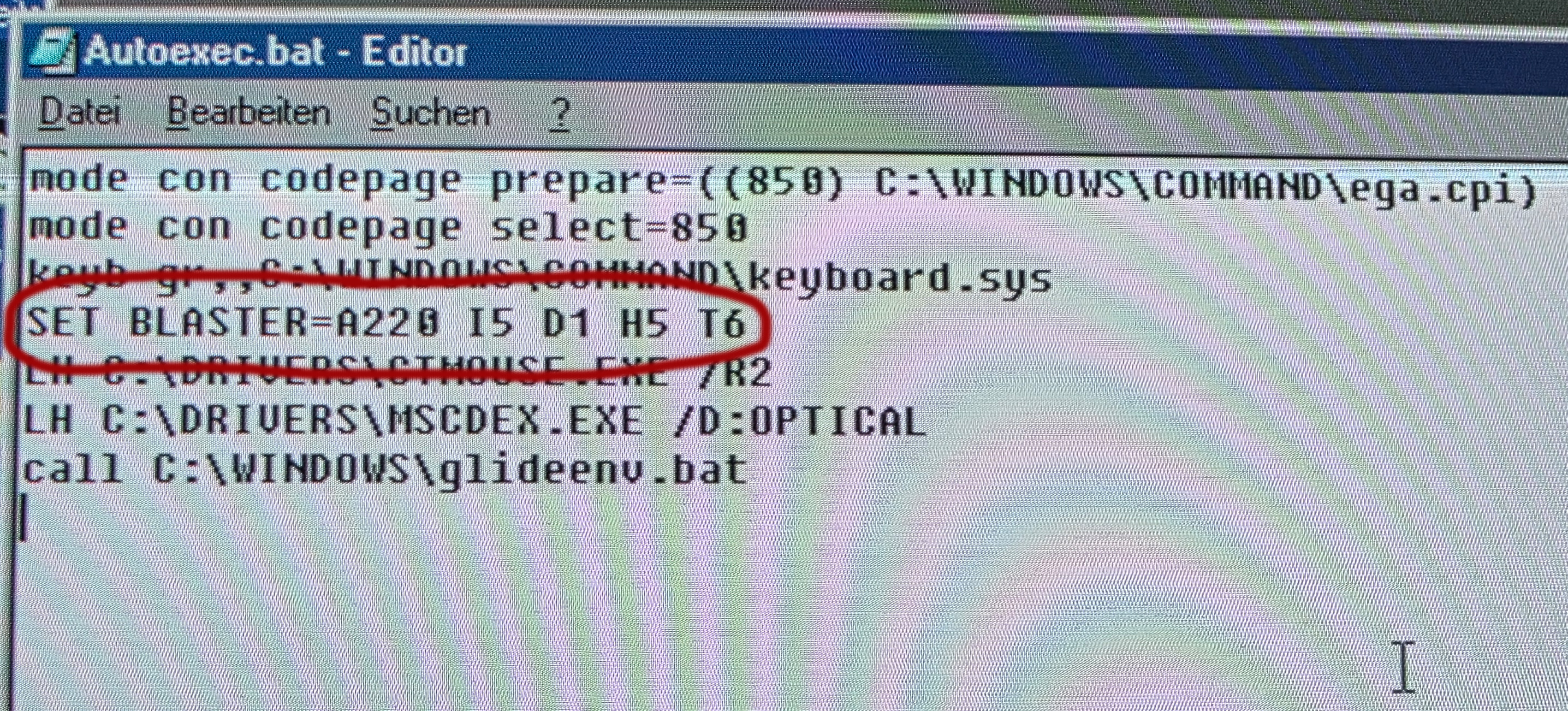
TL;DR
1. Disable Sound Blaster 16’s MPU-401 via jumper
2. Configure PCMIDI to Port 330 / IRQ 2, install daughterboard
3. Disable ACPI / Plug and Play OS / Power Management in BIOS
4. Install driver and disable Sound Blaster 16 MIDI in Windows
5. Connect PCMIDI output to Sound Blaster 16 Line-In
6. Install MPU-401 driver in Windows 98 SE, assign Port/IRQ
7. Enable Line-In and raise volume in mixer
8. Remove P330 from SET BLASTER in autoexec.bat
Troubleshooting
Problem: Driver installation fails due to IRQ conflict.
Solution: Ensure Sound Blaster 16’s MPU-401 is truly disabled. Check BIOS for ACPI settings. If IRQ 2 isn’t free, try a different IRQ.
Problem: No MIDI sound despite correct setup.
Solution: Check the audio cable connection. Then verify Line-In is enabled and volume is up in Windows.
